Genau das richtige Gedicht, um sich auf den Urlaub zu freuen.
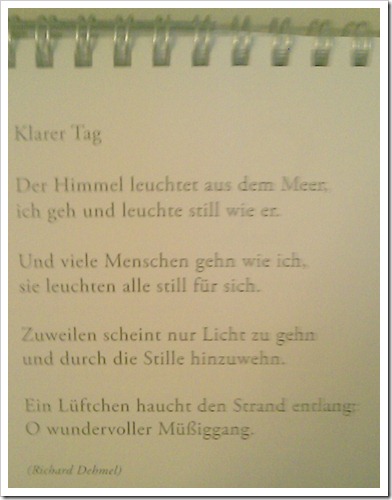
a personal blog about technology, communications and other stuff that interests me
by Martin ·
Genau das richtige Gedicht, um sich auf den Urlaub zu freuen.
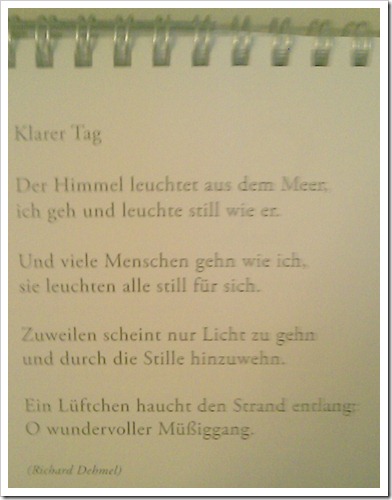
by Martin ·
I currently use Flickr as my main online place for photo storage. Some of my snapshots are accessible to everyone, others I want to make accessible only to friends and family members – including those who are not interested in signing up for a Flickr account themselves. The Flickr Guest Pass feature comes in handy here.
But one of the downsides of using Flickr Guest Passes is that it isn’t very intuitive in its navigation (just like most of Flickr in general). For example, when I send out emails with a Guest Pass link, time and again I’ve gotten questions about how to download individual photos.
It isn’t difficult to find if you click around a little bit. But it also isn’t obvious. So here is my quick explanation with screenshots, mainly so that I can add this blog post as a link to my emails with future Flickr Guest Passes.
1) Click on your Guest Pass link to get to the Flickr photo gallery, and then on the individual photo you’d like to download
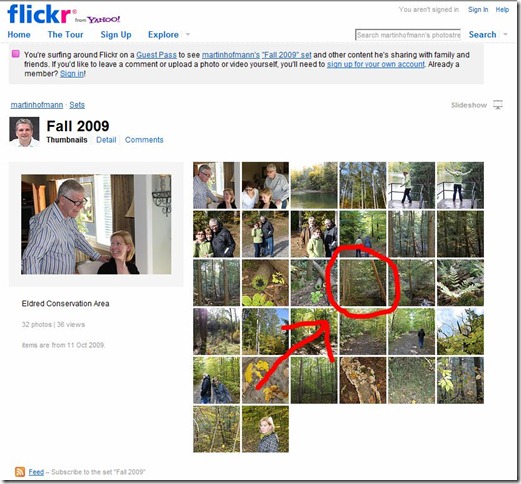
2) Click on “All Sizes” above the individual photo
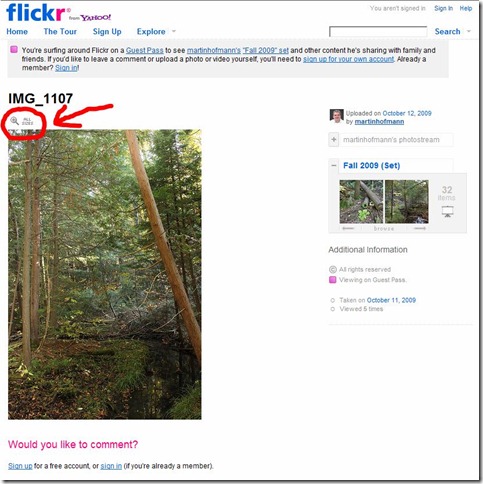
3) Select your preferred size from the “Available Sizes” menu
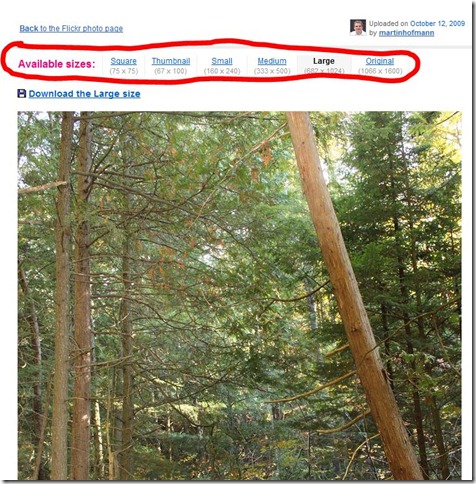
4) Click on the “Download” link above the picture and then on “Save” in the pop-up menu to save the photo on your computer
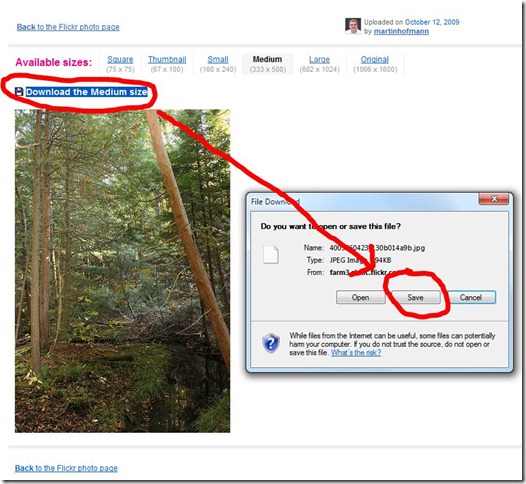
Done. Repeat procedure if you want to download more photos from the Guest Pass gallery. Or you can view all photos online in “Slideshow” mode by clicking on the button in the top right corner.
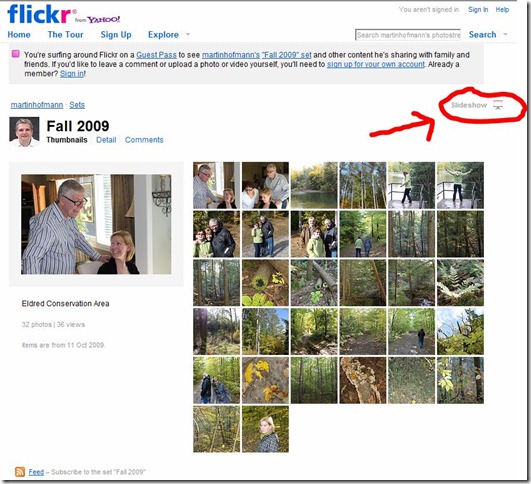
Thank you!
Diese Anleitung in Deutsch befindet sich hier.
by Martin ·
Im Moment benutze ich ich Flickr, um Fotos online zu speichern. Einige meiner Schnappschuesse sind fuer alle sichtbar, andere nur fuer Freunde und Familie – und die wollen nicht unbedingt einen eigenen Flickr Account anlegen, nur um meine Bilder sehen zu koennen. Der Flickr Gaestepass kommt hier sehr gelegen.
Aber einer der Nachteile bei der Benutzung von Flickr Gaestepass ist, dass die Navigation nicht besonders intuitiv ist (so wie Flickr im Allgemeinen). Zum Beispiel, wenn ich Emails mit einem Gaestpass verschicke, hoere ich immer wieder Fragen ueber das Herunterladen einzelner Fotos.
Es ist nicht schwer das herauszufinden, wenn man ein wenig herumklickt. Aber es ist auch nicht offensichtlich. Deshalb folgt hier meine kurze Erklaerung (mit Screenshots), vor allem damit ich den Link hierher in meine zukuenftigen Emails mit Flickr Gaestepaessen einbinden kann.
1) Klicke auf den Link zur Gaestepass-Gallery in Flickr, und dann auf das spezifische Foto, dass Du herunterladen moechtest
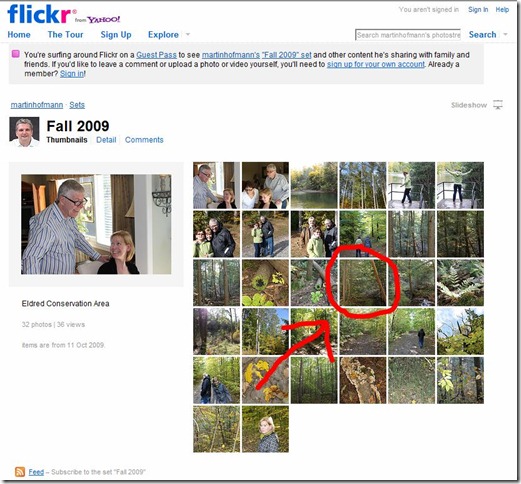
2) Klicke auf die Lupe ueber dem einzelnen Foto
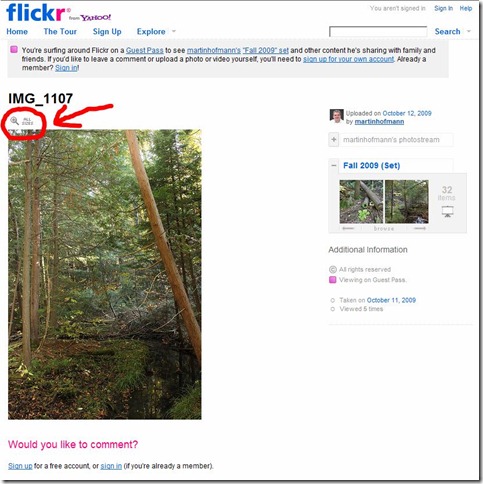
3) Waehle die gewuenschte “Verfuegbare Groesse”
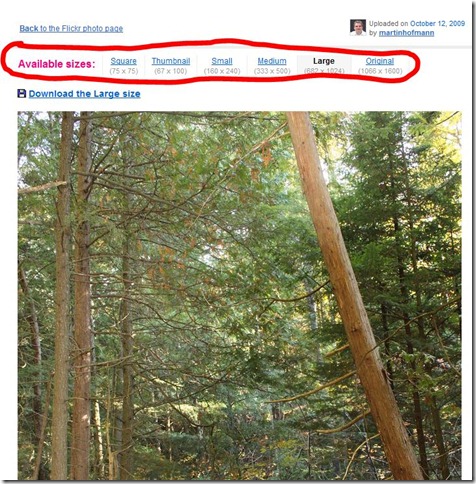
4) Klicke auf “Diese Groesse herunterladen” und dann auf “Speichern”, um das Bild auf der Festplatte zu speichern
Fertig. Wiederhole die ganze Prozedur um weitere Fotos herunterzuladen. Oder klicke auf “Diashow” in der oberen rechten Ecke, um alle Fotos hintereinander online anzuschauen.
Vielen Dank!
Same explanation in English here.
by Martin ·
by Martin ·
by Martin ·
A few good moments but a disappointment overall. You couldn’t really tell that Toronto was fighting for a last chance for a playoff spot. 1:1 tie against San Jose.
by Martin ·