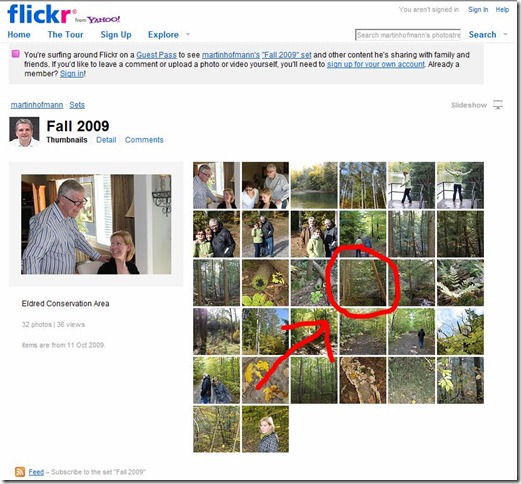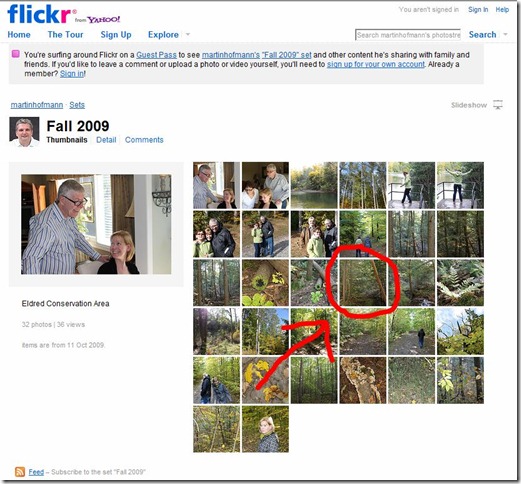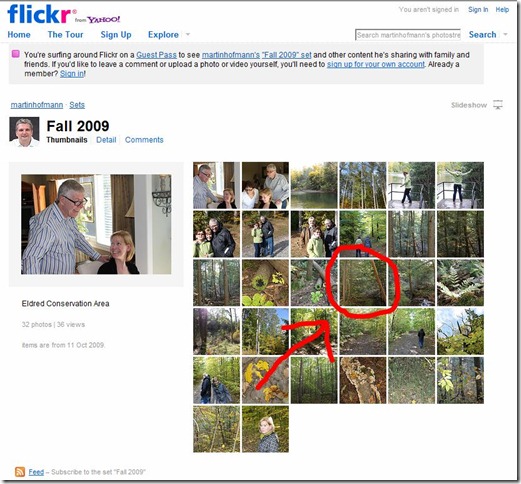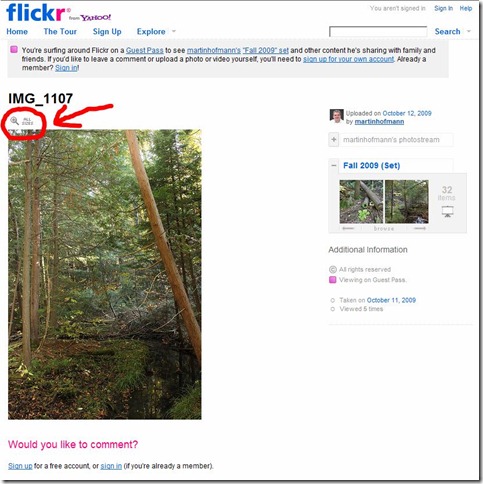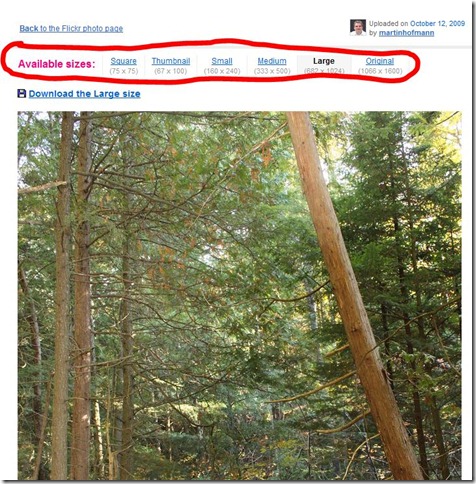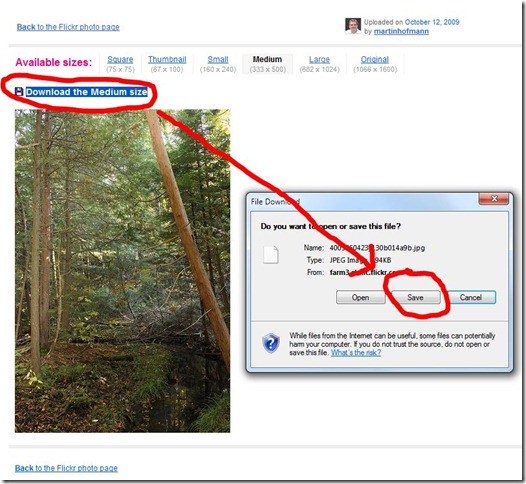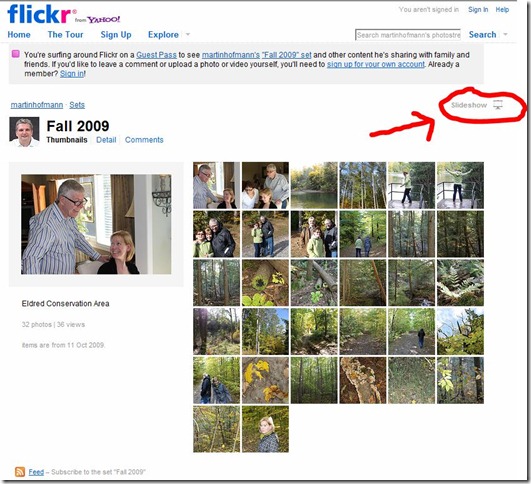I currently use Flickr as my main online place for photo storage. Some of my snapshots are accessible to everyone, others I want to make accessible only to friends and family members – including those who are not interested in signing up for a Flickr account themselves. The Flickr Guest Pass feature comes in handy here.
But one of the downsides of using Flickr Guest Passes is that it isn’t very intuitive in its navigation (just like most of Flickr in general). For example, when I send out emails with a Guest Pass link, time and again I’ve gotten questions about how to download individual photos.
It isn’t difficult to find if you click around a little bit. But it also isn’t obvious. So here is my quick explanation with screenshots, mainly so that I can add this blog post as a link to my emails with future Flickr Guest Passes.
1) Click on your Guest Pass link to get to the Flickr photo gallery, and then on the individual photo you’d like to download
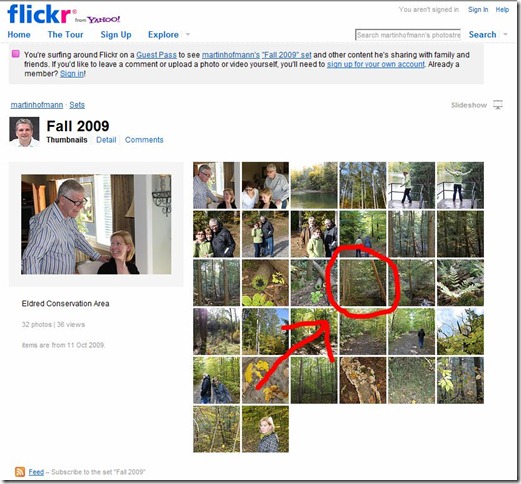
2) Click on “All Sizes” above the individual photo
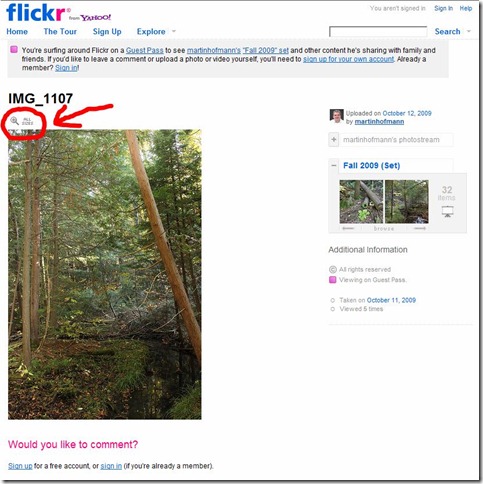
3) Select your preferred size from the “Available Sizes” menu
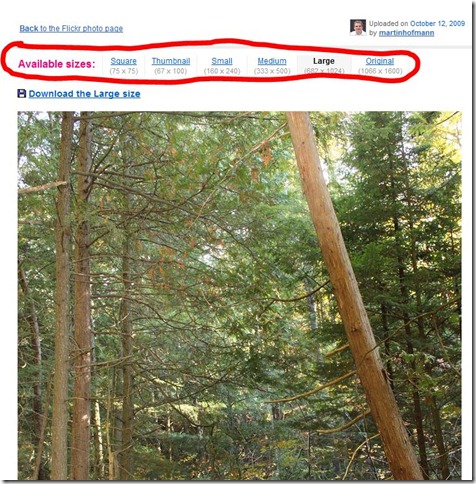
4) Click on the “Download” link above the picture and then on “Save” in the pop-up menu to save the photo on your computer
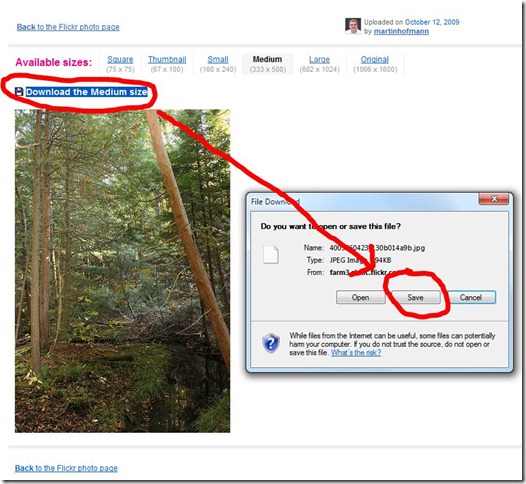
Done. Repeat procedure if you want to download more photos from the Guest Pass gallery. Or you can view all photos online in “Slideshow” mode by clicking on the button in the top right corner.
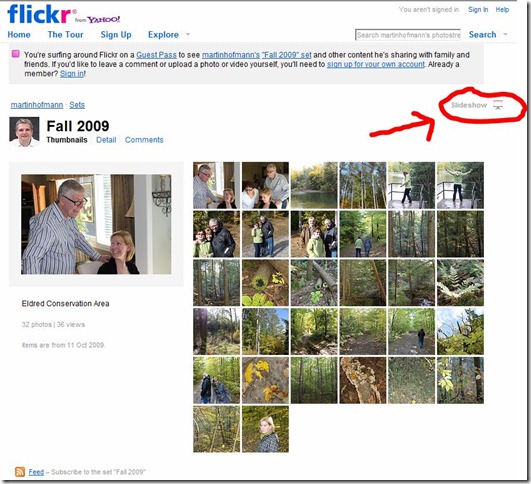
Thank you!
Diese Anleitung in Deutsch befindet sich hier.